Recovery Mode
Recovery mode is used to restore the OS and RW regions of the firmware. It gets triggered when an issue with the device is detected, or you manually start it.
Tips
Your data is unaffected in recovery mode unless you use a recovery image or enter developer mode.
NOTE
Images sourced from Google Support and Asus Support.
Caution
Do not continue if your device is currently owned or enrolled by a organization, such as a school or employer. Unless you were given permission by your organization, its a crime.
Entering Recovery Mode
Chromebooks
Press ESC + Refresh (arrow icon), + Power at the same time. This should bring your system into recovery mode.
- For some devices the power button is on the side.
- Some devices may need to hold down the
Fullscreenbutton (four corners icon) instead of theRefreshbutton.
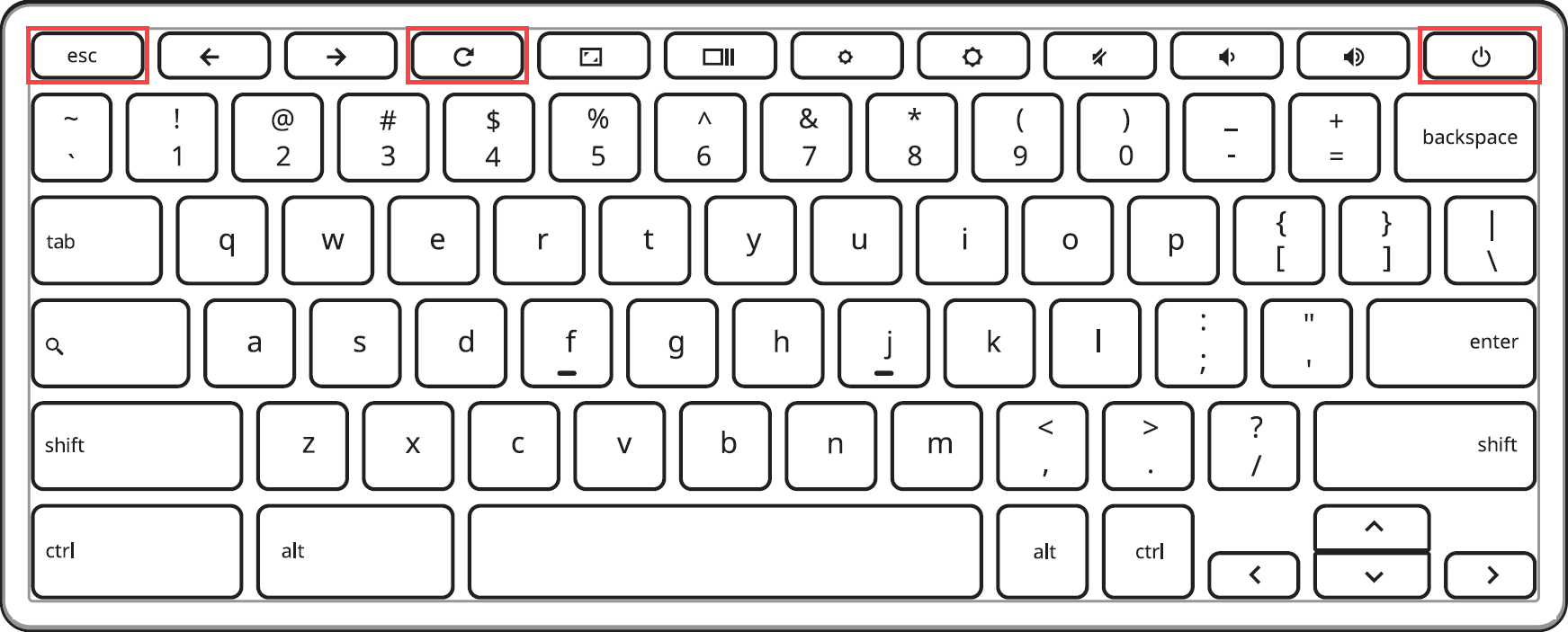
Chromeboxes
Find the recovery button hole. A reference of what to look for is below.

When you do, use something like a paper clip to hold the button down, then turn on the device. This should bring your system into recovery mode. You can stop holding down the button at this point.
Tablets
Hold down Volume Up + Volume Down + Power for 10 seconds, then release. This should bring your system into recovery mode.
